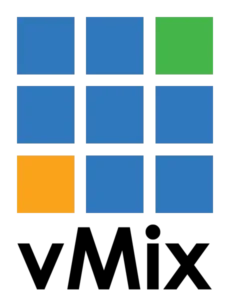
vMix
vMix is a professional-grade live video production software that allows users to produce, stream, and record live events in HD, SD, and even 4K. Developed by StudioCoast, vMix is known for its versatility, robust feature set, and user-friendly interface. It’s widely used in various industries, including live events, sports broadcasting, church services, and online streaming.
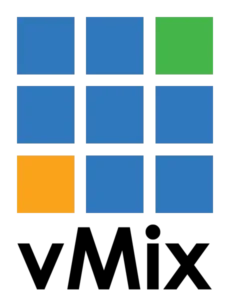
vMix: The Ultimate Guide
Key Features of vMix
Multi-Camera Support:
- Multiple Inputs: Supports multiple video inputs, including cameras, video files, DVDs, images, and PowerPoint.
- Camera Compatibility: Works with a wide range of camera types, including HD, SD, and 4K cameras, webcams, and IP cameras.
Live Streaming:
- Platform Integration: Stream directly to popular platforms like YouTube, Facebook Live, Twitch, and more.
- Multi-Bitrate Streaming: Supports streaming in multiple bitrates to cater to various audience bandwidths.
Video Recording:
- High-Quality Recording: Record live productions in high definition directly to your hard drive.
- Multi-Format: Supports various recording formats, including AVI, MP4, MPEG-2, and WMV.
Graphics and Overlays:
- Real-Time Overlays: Add lower thirds, scoreboards, tickers, and other graphics in real-time.
- Custom Animations: Create and import custom animated titles and graphics.
Chroma Key and Virtual Sets:
- Green Screen: Use chroma key to replace green screen backgrounds with virtual sets or custom backgrounds.
- Virtual Studios: Includes a variety of virtual sets to enhance your production.
Mixing and Transitions:
- Multi-View: Combine multiple inputs into a single output using multi-view layouts.
- Smooth Transitions: Choose from a range of professional transitions, including cuts, fades, wipes, and more.
Audio Mixing:
- Audio Inputs: Manage multiple audio sources, including microphones, audio files, and embedded audio from video inputs.
- Audio Effects: Apply real-time audio effects like EQ, compression, and noise gate.
Remote Control and Collaboration:
- vMix Call: Integrate remote guests into your production with vMix Call, supporting up to eight callers.
- Web Controller: Control vMix from any device with a web browser using the built-in web controller.
Installation and Setup
Downloading vMix:
- Visit the official vMix website to download the latest version of the software. A free 60-day trial is available, allowing you to explore its features before purchasing.
Installation:
- Run the downloaded installer and follow the on-screen instructions to complete the installation process. Ensure your system meets the minimum requirements for optimal performance.
Initial Configuration:
- Launch vMix and configure your video and audio inputs. Connect your cameras, microphones, and other sources, then add them to your vMix project.
Using vMix
Adding Inputs:
- Video and Audio Sources: Click the “Add Input” button to add cameras, video files, audio sources, and other media.
- Screen Capture: Capture and add screen content from your computer or remote devices.
Setting Up Scenes:
- Multi-View Layouts: Combine multiple inputs into multi-view scenes. Customize layouts to suit your production needs.
- Overlays and Graphics: Add overlays and graphics to enhance your production. Use the overlay function to display multiple inputs simultaneously.
Live Streaming:
- Streaming Setup: Go to the streaming settings and configure your streaming destination, bitrate, and resolution. Enter your streaming platform’s RTMP URL and stream key.
- Start Streaming: Click the “Stream” button to start your live broadcast. Monitor the stream health and bitrate from the streaming control panel.
Recording:
- Recording Settings: Configure recording settings, including format, resolution, and destination folder.
- Start Recording: Click the “Record” button to begin recording your live production. You can record while streaming or independently.
Audio Management:
- Audio Mixer: Use the audio mixer to control audio levels, mute/unmute sources, and apply audio effects.
- Audio Sync: Ensure audio is synchronized with video by adjusting delay settings if necessary.
Tips and Tricks
- Optimizing Performance:
- System Resources: Close unnecessary applications and processes to free up system resources for vMix.
- Graphics Card: Use a powerful graphics card to handle the demands of live video production and effects.
- Using Shortcuts:
- Keyboard Shortcuts: Set up custom keyboard shortcuts for frequently used functions to streamline your workflow.
- Stream Deck: Integrate an Elgato Stream Deck for tactile control of vMix functions.
- Engaging Your Audience:
- Interactive Elements: Use features like vMix Social to incorporate social media interactions into your live streams.
- Quality Graphics: Enhance your production with professional-quality graphics and lower thirds.
Common Issues and Troubleshooting
- Connection Problems:
- Check Cables: Ensure all cables are securely connected and functioning correctly.
- Network Stability: Use a wired internet connection for more stable and reliable streaming.
- Performance Lag:
- Lower Resolution: If experiencing lag, consider lowering the streaming or recording resolution.
- Update Drivers: Keep your graphics card and other hardware drivers updated for optimal performance.
- Audio Sync Issues:
- Adjust Delay: Use the audio delay settings in vMix to synchronize audio with video.
- Test Setup: Perform test recordings and streams to fine-tune audio sync before going live.
vMix for Businesses and Events
For businesses and event organizers, vMix offers several advantages:- Professional Productions: Create broadcast-quality live productions for corporate events, webinars, and product launches.
- Cost-Effective: Provides a cost-effective solution compared to traditional broadcasting hardware.
- Scalability: Scales to accommodate productions of all sizes, from small meetings to large conferences.
