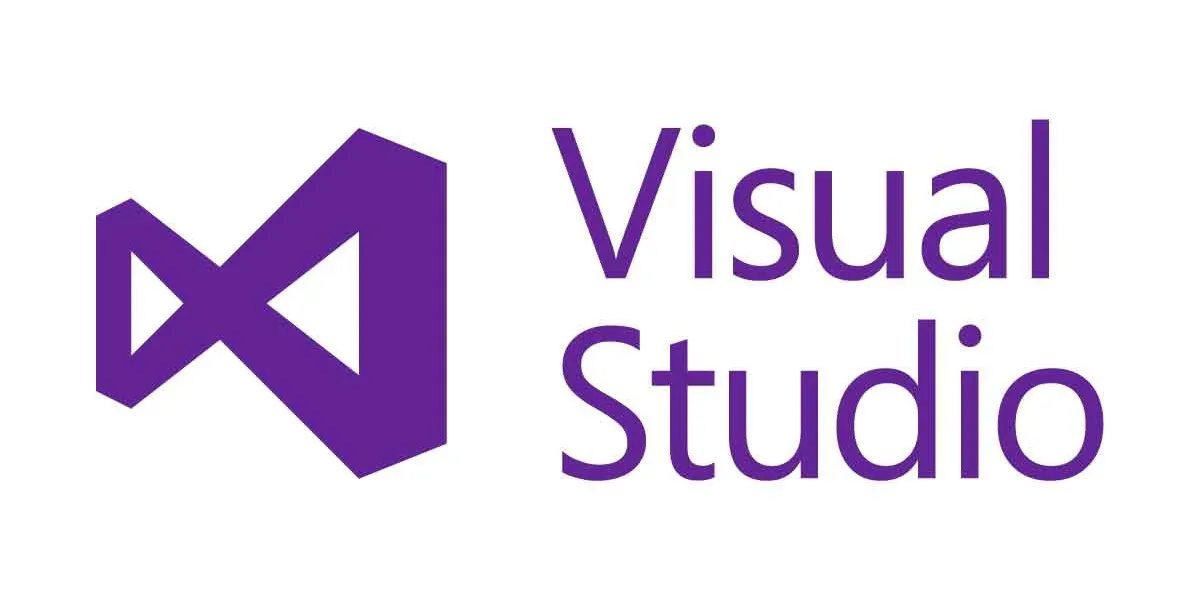
Visual Studio
Visual Studio is a comprehensive integrated development environment (IDE) developed by Microsoft. It is widely used for building applications across various platforms, including Windows, Android, iOS, web, and cloud. With robust features like IntelliSense, debugging, version control integration, and a vast ecosystem of extensions, Visual Studio enhances productivity for developers. This guide will provide an overview of Visual Studio’s key features, installation process, and tips for effective use.
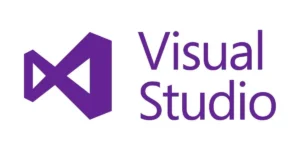
Visual Studio: The Ultimate Guide
Key Features
- IntelliSense: Advanced code completion, parameter info, quick info, and member lists for faster and smarter coding.
- Debugger: Powerful debugging tools including breakpoints, watch windows, and immediate window for diagnosing and fixing issues.
- Live Share: Real-time collaborative development and debugging with other team members.
- Version Control Integration: Seamless integration with Git, GitHub, Azure Repos, and other version control systems.
- Code Refactoring: Automated tools for renaming, extracting methods, and other refactoring tasks to improve code quality.
- Unit Testing: Integrated testing frameworks and tools to create, run, and manage unit tests.
- Extensions: A vast marketplace for extensions to add functionalities like additional language support, themes, and tools.
- Azure Integration: Built-in tools for deploying, managing, and scaling applications on Azure.
- Cross-Platform Development: Tools and features for building applications across Windows, Mac, Android, iOS, and web platforms.
- Advanced Profiling Tools: Performance profiling tools to analyze and optimize application performance.
Installation and Setup
For Windows:
- Download Visual Studio:
- Visit the Visual Studio download page.
- Choose the edition (Community, Professional, Enterprise) and click “Download”.
- Install Visual Studio:
- Run the installer and select the workloads you need (e.g., .NET desktop development, ASP.NET and web development).
- Click “Install” to begin the installation process.
- Launch Visual Studio:
- Open Visual Studio from the Start menu or desktop shortcut.
- Sign in with your Microsoft account to sync settings and preferences.
For macOS:
- Download Visual Studio for Mac:
- Visit the Visual Studio for Mac download page.
- Click “Download” to get the installer.
- Install Visual Studio for Mac:
- Open the downloaded DMG file.
- Drag the Visual Studio icon to the Applications folder.
- Open Visual Studio:
- Launch Visual Studio from the Applications folder.
- Sign in with your Microsoft account to sync settings and preferences.
Using Visual Studio
Creating a New Project:
- Start a New Project:
- Open Visual Studio and click “Create a new project”.
- Select a Template:
- Choose the appropriate project template (e.g., Console App, ASP.NET Core Web Application).
- Click “Next” to configure your project.
- Configure Project:
- Enter the project name, location, and solution name.
- Click “Create” to generate the project.
Writing Code:
- Code Editor:
- Use the code editor with IntelliSense for smart code completion and suggestions.
- Refactoring:
- Right-click on code elements to access refactoring options like renaming and extracting methods.
- Debugging:
- Set breakpoints by clicking in the margin next to the code line.
- Use the Debug menu or press
F5to start debugging.
Managing Dependencies:
- NuGet Package Manager:
- Right-click on the project in Solution Explorer and select “Manage NuGet Packages”.
- Browse, install, and update packages from the NuGet repository.
Version Control:
- Git Integration:
- Use the built-in Git tools to clone repositories, create branches, commit changes, and push to remote repositories.
- Access version control features from the Git menu or the Team Explorer window.
Advanced Features
Live Share:
- Collaborative Coding:
- Click the Live Share button in the top-right corner to start a session.
- Share the session link with your collaborators to work together in real-time.
Unit Testing:
- Create Unit Tests:
- Right-click on methods in your code and select “Create Unit Tests”.
- Use testing frameworks like MSTest, NUnit, or xUnit.
- Run Tests:
- Open the Test Explorer window to run and manage your unit tests.
Profiling and Performance:
- Profiler:
- Access performance profiling tools from the Debug menu.
- Analyze CPU usage, memory usage, and other performance metrics.
Tips for Effective Use
- Keyboard Shortcuts:
- Familiarize yourself with common shortcuts (e.g.,
Ctrl+.for quick actions and refactorings,Ctrl+Shift+Bto build solution).
- Familiarize yourself with common shortcuts (e.g.,
- Extensions:
- Explore the Visual Studio Marketplace for extensions to enhance productivity.
- Install popular extensions like Resharper, Visual Studio Live Share, and Visual Assist.
- Code Snippets:
- Use code snippets for common code patterns. Type a snippet shortcut and press
Tabto insert.
- Use code snippets for common code patterns. Type a snippet shortcut and press
- Customizing the IDE:
- Customize the IDE layout and theme from the Tools > Options menu to suit your workflow.
- Project Templates:
- Save time by creating and using custom project templates for common project setups.
Conclusion
Visual Studio is a powerful and versatile IDE that caters to a wide range of development needs. Whether you’re developing for desktop, mobile, or web, Visual Studio provides the tools and features to enhance your productivity and streamline your workflow. By following this guide, you can set up, configure, and optimize Visual Studio to get the most out of your development activities. Explore its features, customize your environment, and take advantage of the extensive extension ecosystem to ensure a robust and efficient development experience.
