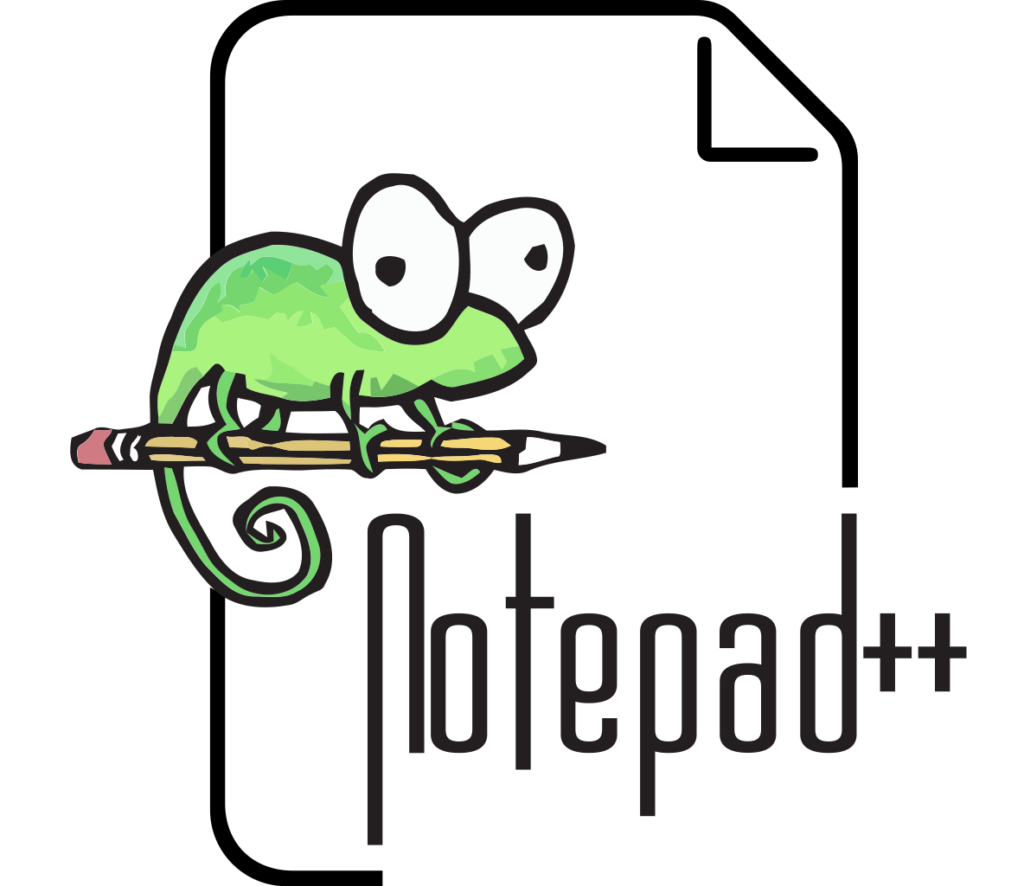
Notepad++ (Latest Version - 8.7.9)
Notepad++ is a free, open-source text and source code editor for Windows. Designed with a focus on simplicity and efficiency, it supports various programming languages, making it a popular choice among developers, system administrators, and other IT professionals. Notepad++ is based on the powerful editing component Scintilla and is written in C++ to ensure high execution speed and smaller program size.
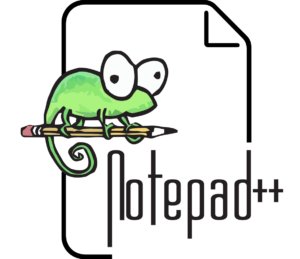
Notepad++: The Ultimate Guide
Key Features
User-Friendly Interface:
- Tabbed Editing: Easily manage multiple documents within a single window using tabs, enhancing productivity and organization.
- Syntax Highlighting and Folding: Supports syntax highlighting and code folding for numerous programming languages, making code easier to read and manage.
Extensive Language Support:
- Multi-Language Support: Out-of-the-box support for over 50 programming, scripting, and markup languages, including C, C++, Java, Python, HTML, CSS, JavaScript, PHP, and more.
- Custom Language Definitions: Users can define their own language syntax highlighting, catering to specific or less common languages.
Customization and Extensibility:
- Plugins: A robust plugin system allows users to extend the functionality of Notepad++. The Plugin Manager makes it easy to install, update, and remove plugins.
- Macros: Record and playback macros to automate repetitive tasks, saving time and effort.
Advanced Editing Features:
- Auto-Completion: Provides word and function completion suggestions to speed up coding.
- Multi-View and Multi-Edit: Split the window to view different parts of a document simultaneously, or use multi-editing to make changes in multiple places at once.
- Search and Replace: Powerful search and replace functionality, including regular expressions, to efficiently navigate and modify code.
Performance and Usability:
- Lightweight and Fast: Optimized for performance, Notepad++ is lightweight and starts up quickly, even with large files.
- Customizable Interface: Users can adjust the interface to their preferences, including changing themes, fonts, and toolbar layouts.
Installation and Setup
Download:
- Official Website: Notepad++ can be downloaded from its official website (notepad-plus-plus.org). Ensure you download the latest version for the best features and security updates.
Installation:
- Windows Installer: Run the downloaded installer and follow the on-screen instructions to complete the installation. You can choose the installation directory and select additional components during setup.
Initial Configuration:
- Preferences: Open the preferences menu to customize settings such as default language, tab settings, and backup options.
Using Notepad++
Creating and Opening Files:
- New Documents: Click on “File” > “New” to create a new document.
- Opening Existing Files: Use “File” > “Open” to browse and open existing files from your system.
Editing Code:
- Syntax Highlighting: Notepad++ automatically highlights syntax based on the file extension. You can manually select the language from the “Language” menu.
- Code Folding: Collapse and expand sections of code for better readability by clicking on the minus or plus signs in the gutter.
Search and Replace:
- Basic Search: Use “Ctrl+F” to open the Find dialog for basic search functionality.
- Advanced Search: Use “Ctrl+H” to open the Find and Replace dialog, which includes options for regular expressions, searching in all open documents, and more.
Using Plugins:
- Plugin Manager: Go to “Plugins” > “Plugin Admin” to browse and install plugins that extend Notepad++’s functionality.
- Popular Plugins: Some commonly used plugins include “NppFTP” for FTP integration, “Compare” for file comparison, and “Code Alignment” for aligning code.
Advanced Features
Macros:
- Recording Macros: Record a sequence of actions to automate repetitive tasks by selecting “Macro” > “Start Recording”. Perform the actions and then select “Macro” > “Stop Recording”.
- Playing Macros: Play the recorded macro using “Macro” > “Playback”.
Multi-View and Multi-Edit:
- Split View: Right-click on a tab and select “Move to Other View” to split the editor into two views, allowing you to work on different sections of the same or different files simultaneously.
- Column Mode Editing: Use “Alt+Shift+Arrow” keys to select and edit text in column mode, which is useful for making changes across multiple lines.
Custom Syntax Highlighting:
- User Defined Language: Create custom syntax highlighting rules for languages not natively supported by navigating to “Language” > “Define your language”.
Troubleshooting Common Issues
- Performance Issues:
- Large Files: If Notepad++ slows down with large files, try disabling syntax highlighting or unnecessary plugins to improve performance.
- High CPU Usage: Ensure that plugins are up to date and remove any that are not essential to reduce CPU load.
- Plugin Issues:
- Compatibility: Some plugins may not be compatible with newer versions of Notepad++. Check for plugin updates or alternatives if you encounter issues.
- Installation Errors: Use the Plugin Manager to ensure proper installation of plugins and avoid manual installation errors.
- Customization Problems:
- Restoring Defaults: If custom settings cause issues, you can reset Notepad++ to its default state by deleting the configuration files located in the AppData directory.
