
Apple iTune
iTunes, developed by Apple Inc., is a multifaceted media player, media library, and mobile device management application. Launched in 2001, iTunes has evolved from a simple music player into a comprehensive platform for managing and purchasing digital media, including music, movies, TV shows, podcasts, and audiobooks. While newer services like Apple Music and Apple TV have taken over some of its functions, iTunes remains a significant tool for many users, especially those managing large media libraries and syncing content with iOS devices.
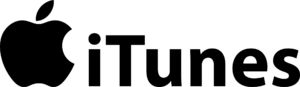
Apple iTune: The Ultimate Guide
Key Features of iTunes
Media Library Management:
- Music Organization: iTunes allows users to organize their music collection, create playlists, and edit metadata such as song titles, artists, and album information.
- Smart Playlists: Automatically generate playlists based on specific criteria like genre, year, or rating.
Store and Purchases:
- iTunes Store: Purchase and download millions of songs, albums, movies, TV shows, and more directly from the iTunes Store.
- Digital Bookstore: Access a wide range of audiobooks and podcasts.
Syncing and Device Management:
- iOS Device Syncing: Sync music, movies, TV shows, podcasts, and audiobooks to iPhone, iPad, and iPod devices. Manage backups, and update software, and transfer files.
- App Management: Install, update, and organize apps for iOS devices (note: newer iTunes versions have removed this feature).
Playback and Streaming:
- Music Playback: Play music with a built-in equalizer, visualizer, and sound enhancements.
- Streaming Services: Stream Apple Music if subscribed, offering access to millions of songs and curated playlists.
Backup and Restore:
- Device Backup: Create backups of iOS devices, including settings, app data, and media files.
- Restore Function: Restore devices from backups, useful for setting up new devices or recovering from issues.
Installation and Setup
- Downloading iTunes:
- iTunes can be downloaded from the official Apple website for both Windows and macOS (macOS Catalina and later versions use the Music app instead).
- Installation:
- Follow the installation prompts, agreeing to the terms and selecting installation preferences.
- Initial Setup:
- Upon launching iTunes, users can choose to add their existing media library or start fresh. Sign in with an Apple ID to access the iTunes Store and sync with devices.
Using iTunes
- Importing Media:
- From CDs: Insert a CD and click “Import CD” to add music to your library.
- Digital Files: Drag and drop files into the iTunes window or use the “Add to Library” option.
- Creating Playlists:
- Click on “File” > “New” > “Playlist” and drag songs into the playlist. Use Smart Playlists for automatic sorting based on selected criteria.
- Purchasing and Downloading:
- Browse the iTunes Store for music, movies, TV shows, and more. Click the purchase button to buy and download content.
- Syncing with Devices:
- Connect your iOS device via USB. Select the device icon in iTunes and choose the content you want to sync. Click “Apply” to start syncing.
Tips and Tricks
- Keyboard Shortcuts: Enhance efficiency with shortcuts like “Space” to play/pause, “Command + L” (Mac) or “Ctrl + L” (Windows) to center the current song in the list.
- Optimizing Performance: Regularly update iTunes and keep your media library organized by removing duplicates and unused files.
- Backing Up: Regularly back up your iTunes library and iOS devices to prevent data loss.
Common Issues and Troubleshooting
- iTunes Not Recognizing Device: Ensure the device is unlocked and trusted. Update iTunes and your iOS device to the latest versions.
- Playback Issues: Check file compatibility and update audio drivers. Ensure the files are not corrupted.
- Sync Problems: Reset sync history and reauthorize your computer under “Account” > “Authorizations”.
The Future of iTunes
While Apple has transitioned to separate apps like Apple Music, Apple TV, and Apple Podcasts on macOS Catalina and later, iTunes remains a vital tool for Windows users and those with extensive local media libraries. Its legacy continues to influence how digital media is managed and consumed.
Download iTunes 12.8.3 for Mac
System Requirements:
Hardware:
• Mac computer with an Intel processor
• To play 720p HD video, an iTunes LP, or iTunes Extras, a 2.0GHz Intel Core 2 Duo or faster processor is required
• To play 1080p HD video, a 2.4GHz Intel Core 2 Duo or faster processor and 2GB of RAM is required
• Screen resolution of 1024×768 or greater; 1280×800 or greater is required to play an iTunes LP or iTunes Extras
• Internet connection to use Apple Music, the iTunes Store, and iTunes Extras
• Apple combo drive or SuperDrive to create audio, MP3, or back-up CDs; some non-Apple CD-RW recorders may also work. Songs from the Apple Music catalog cannot be burned to a CD
Software:
•macOS version 10.11.4 or later
• 400MB of available disk space
• Apple Music, iTunes Store, and iTunes Match availability may vary by country
• Apple Music trial requires sign up
File Size: 275.9 MB
Conclusion
iTunes has been a cornerstone of digital media management for over two decades. Its extensive features for organizing, purchasing, and syncing media make it a versatile tool for users worldwide. Whether you’re managing a vast music collection, backing up your iPhone, or enjoying the latest movies and TV shows, iTunes offers a robust and reliable platform to meet your needs.
