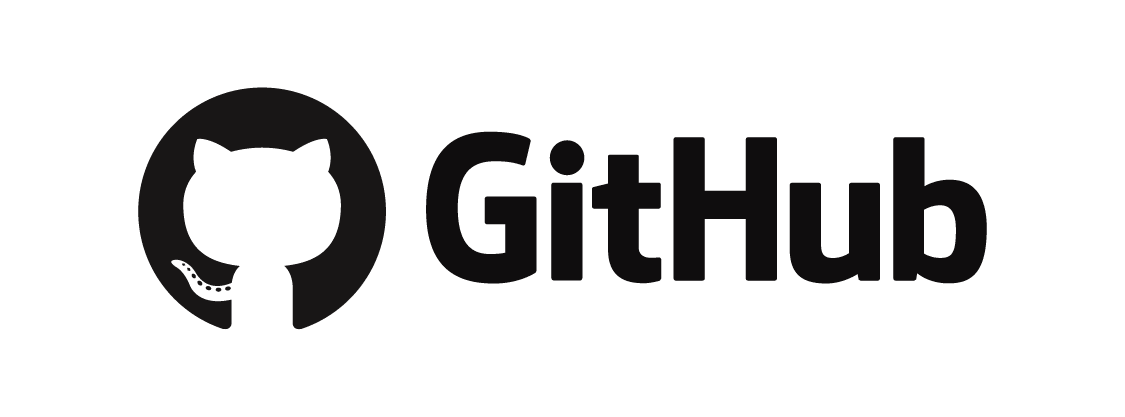
GitHub
GitHub is a web-based platform that uses Git for version control and collaboration, making it easier for developers to work on projects together. It hosts code repositories, provides tools for bug tracking, feature requests, task management, and facilitates continuous integration and delivery. This guide will provide an overview of GitHub's key features, how to get started, and tips for effective use.
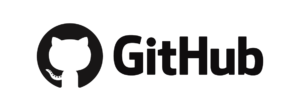
GitHub: The Ultimate Guide
Key Features
- Version Control: GitHub uses Git, allowing for efficient version tracking and management of code changes.
- Repositories: Centralized places to store, manage, and share project code.
- Branches: Enables working on different features or fixes simultaneously without affecting the main codebase.
- Pull Requests: Allows developers to discuss, review, and merge code changes from different branches.
- Issues and Project Management: Tools for tracking bugs, enhancements, tasks, and project progress.
- Continuous Integration/Continuous Deployment (CI/CD): Automate the testing and deployment process.
- Actions: Custom workflows for building, testing, and deploying code directly from GitHub.
- Markdown Support: Use Markdown to format text within issues, pull requests, and README files.
- Collaboration: Commenting, mentions, and team management features enhance collaboration.
- Security: Features like code scanning, secret management, and dependency graphs help maintain secure code.
Getting Started
Creating a GitHub Account
- Sign Up:
- Visit the GitHub homepage.
- Click on “Sign up” and fill in the required information.
- Verify your email address to complete the registration.
Setting Up Git
- Install Git:
- Download and install Git from the official site.
- Configure Git:
- Open your terminal or command prompt and set up your Git username and email:
git config --global user.name "Your Name" git config --global user.email "youremail@example.com"
- Open your terminal or command prompt and set up your Git username and email:
Creating and Managing Repositories
Creating a Repository
- Create a New Repository:
- Click the “New repository” button on your GitHub dashboard or go to
https://github.com/new. - Fill in the repository name, description, and choose its visibility (public or private).
- Click “Create repository”.
- Click the “New repository” button on your GitHub dashboard or go to
- Clone the Repository:
- Clone the repository to your local machine:
git clone https://github.com/your-username/your-repository.git cd your-repository
- Clone the repository to your local machine:
Adding and Committing Changes
- Add Files:
- Add your project files to the repository directory.
- Stage Changes:
- Stage the changes using:
git add .
- Stage the changes using:
- Commit Changes:
- Commit the changes with a message:
git commit -m "Initial commit"
- Commit the changes with a message:
- Push Changes:
- Push the changes to GitHub:
git push origin main
- Push the changes to GitHub:
Branching and Pull Requests
Creating and Using Branches
- Create a Branch:
- Create a new branch for your feature or fix:
git checkout -b feature-branch
- Create a new branch for your feature or fix:
- Switch Branches:
- Switch to an existing branch:
git checkout main
- Switch to an existing branch:
- Merge Branches:
- Merge your feature branch into the main branch:
git checkout main git merge feature-branch
- Merge your feature branch into the main branch:
Pull Requests
- Create a Pull Request:
- Push your feature branch to GitHub:
git push origin feature-branch - Go to your repository on GitHub, select your feature branch, and click “New pull request”.
- Fill in the pull request title and description, and click “Create pull request”.
- Push your feature branch to GitHub:
- Review and Merge:
- Review the pull request, leave comments, and discuss changes.
- Merge the pull request once approved.
Managing Issues and Projects
Issues
- Create an Issue:
- Go to the “Issues” tab in your repository and click “New issue”.
- Fill in the issue title and description, and click “Submit new issue”.
- Manage Issues:
- Assign issues to team members, add labels, and set milestones.
Projects
- Create a Project Board:
- Go to the “Projects” tab and click “New project”.
- Choose a template (e.g., Basic Kanban) and create the project.
- Add Issues and Notes:
- Add issues, pull requests, and notes to the project board to manage tasks and progress.
Continuous Integration/Continuous Deployment (CI/CD)
GitHub Actions
- Create a Workflow:
- Go to the “Actions” tab in your repository and click “New workflow”.
- Choose a template or create a custom workflow using YAML.
- Example Workflow:
- Create a
.github/workflows/ci.ymlfile with the following content:name: CIon: [push, pull_request] jobs: build: runs-on: ubuntu-latest steps: – uses: actions/checkout@v2 – name: Set up Node.js uses: actions/setup-node@v2 with: node-version: ’14’ – name: Install dependencies run: npm install – name: Run tests run: npm test
- Create a
Tips for Effective Use
- Write Clear Commit Messages:
- Use descriptive commit messages to explain what changes were made and why.
- Use Issues and Pull Requests Effectively:
- Use issues to track tasks and bugs, and pull requests to review and discuss code changes.
- Collaborate with Teams:
- Use team mentions, comments, and reviews to collaborate effectively with team members.
- Leverage GitHub Pages:
- Host static websites directly from your GitHub repository using GitHub Pages.
- Explore GitHub Marketplace:
- Use GitHub Marketplace to find tools and integrations to enhance your development workflow.
- Security Best Practices:
- Regularly scan your repositories for vulnerabilities and use secret management features to protect sensitive information.
