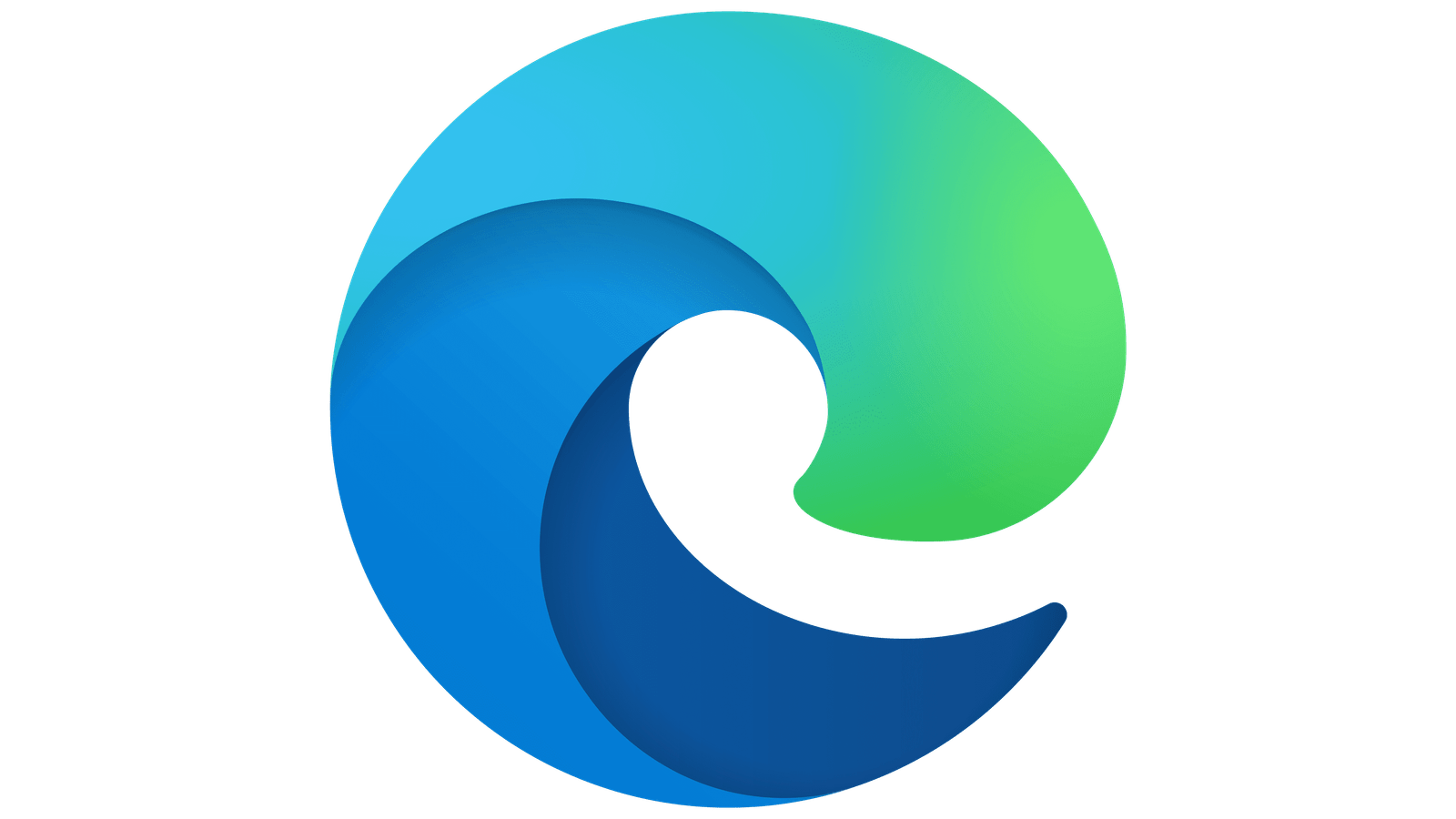
Microsoft Edge Browser
Microsoft Edge is a web browser developed by Microsoft, designed to provide a fast, secure, and efficient browsing experience. Originally launched in 2015 as a successor to Internet Explorer, Edge has undergone significant transformations, with its most notable update being the transition to the Chromium engine in January 2020. This guide provides an overview of Microsoft Edge, its features, installation process, and tips for maximizing its use.
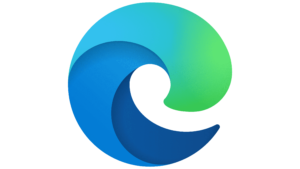
Edge Browser: The Ultimate Guide
Key Features
Performance and Speed:
- Chromium Engine: Built on the Chromium engine, Edge offers improved performance, faster page load times, and better web compatibility.
- Resource Efficiency: Optimized to use less memory and CPU resources, resulting in a smoother browsing experience even with multiple tabs open.
Security and Privacy:
- Tracking Prevention: Includes robust tracking prevention settings to block trackers from collecting your data. Choose from Basic, Balanced, or Strict levels of tracking prevention.
- InPrivate Browsing: Use InPrivate mode to browse without saving your history, cookies, or form data.
- Microsoft Defender SmartScreen: Protects against phishing and malware websites by warning you about suspicious sites and downloads.
Customization and Extensions:
- Extensions Support: Supports a wide range of extensions from the Microsoft Edge Add-ons store and the Chrome Web Store.
- Customizable Start Page: Personalize your new tab page with your favorite themes, backgrounds, and quick links.
- Profiles: Create multiple profiles to keep your work, personal, and other browsing activities separate. Each profile can have its own settings, extensions, and favorites.
Productivity Features:
- Collections: Organize and save web pages, text, images, and links into collections for easy access and sharing. Useful for research, shopping, and project planning.
- Vertical Tabs: Switch to vertical tabs to better manage your open tabs, especially on widescreen monitors.
- Immersive Reader: Simplify web pages for a distraction-free reading experience. Immersive Reader removes ads and other clutter, adjusts text size, and even reads the text aloud.
- Web Capture: Capture and annotate web page screenshots directly within the browser.
Integration with Microsoft Services:
- Microsoft 365 Integration: Seamlessly integrates with Microsoft 365 services like OneDrive, Office Online, and Teams, enhancing productivity and collaboration.
- Cortana: Access Microsoft’s virtual assistant, Cortana, directly within the browser for quick answers, reminders, and task management.
Installation and Setup
Downloading Microsoft Edge:
- Official Website: Visit the Microsoft Edge official website (microsoft.com/edge) to download the latest version of the browser for Windows, macOS, iOS, and Android.
Installation:
- Windows: Run the downloaded installer and follow the on-screen instructions to complete the installation. Edge is pre-installed on Windows 10 and later versions.
- macOS: Open the downloaded DMG file, drag the Edge icon to the Applications folder, and launch Edge from the Applications folder.
- Mobile Devices: Download Edge from the App Store (iOS) or Google Play Store (Android) and install it on your mobile device.
Initial Setup:
- Sign In: Sign in with your Microsoft account to sync your settings, favorites, passwords, and browsing history across devices.
- Import Data: Import your bookmarks, passwords, and browsing history from other browsers to Edge for a seamless transition.
Using Microsoft Edge
Browsing and Navigation:
- Tabbed Browsing: Open multiple tabs and use tab groups to organize them. Drag and drop tabs to rearrange them.
- Favorites Bar: Add your most-visited websites to the favorites bar for quick access.
Security and Privacy Settings:
- Manage Tracking Prevention: Adjust tracking prevention settings in the Privacy and services section of the settings menu.
- Clear Browsing Data: Regularly clear your browsing data, including history, cookies, and cached files, to maintain privacy.
Customizing Edge:
- Themes and Extensions: Personalize Edge with themes and extensions from the Microsoft Edge Add-ons store. Install extensions to add new functionality and improve your browsing experience.
- New Tab Page Layout: Customize the new tab page layout to show your favorite sites, news, weather, and personalized content.
Productivity Tools:
- Using Collections: Create and manage collections to organize web content for various projects. Add web pages, text snippets, and images to collections for easy reference.
- Vertical Tabs: Enable vertical tabs from the settings menu to manage tabs more efficiently. Click the vertical tabs icon to switch the tab layout.
Advanced Features
- Developer Tools:
- Inspect Element: Use the built-in developer tools to inspect elements, debug JavaScript, and analyze network activity. Access developer tools by pressing F12 or right-clicking on a web page and selecting “Inspect”.
- Extensions Development: Develop and test your own extensions for Edge using the developer tools and publish them to the Microsoft Edge Add-ons store.
- Performance Optimization:
- Startup Boost: Enable Startup Boost to launch Edge more quickly by keeping core processes running in the background.
- Sleeping Tabs: Save system resources by putting inactive tabs to sleep. Configure sleeping tabs settings in the system section of the settings menu.
- Privacy Enhancements:
- Password Monitor: Enable Password Monitor to check if your saved passwords have been compromised in data breaches. Edge will alert you if any of your passwords are found in compromised databases.
- Enhanced Tracking Protection: Use enhanced tracking protection to block a wider range of trackers and maintain better privacy.
Troubleshooting Common Issues
- Performance Issues:
- Clear Cache: Clear your browser cache and cookies to resolve performance issues. Access this option in the Privacy and services section of the settings menu.
- Disable Extensions: Disable unnecessary extensions that may be slowing down the browser.
- Compatibility Problems:
- Update Edge: Ensure you are using the latest version of Edge by checking for updates in the About Microsoft Edge section of the settings menu.
- Compatibility Mode: Use Internet Explorer mode for legacy websites that may not be fully compatible with modern browsers.
- Syncing Issues:
- Check Account Status: Ensure you are signed in with your Microsoft account and that sync is enabled in the profiles section of the settings menu.
- Reconfigure Sync: Reconfigure sync settings if you encounter issues with syncing data across devices.
