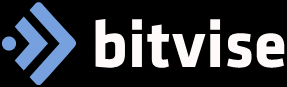
Bitvise
Bitvise is a robust and user-friendly SSH client and server software for Windows. It provides secure remote access, file transfer, and tunneling capabilities. Bitvise SSH Client (Tunnelier) and Bitvise SSH Server are known for their reliability, rich feature set, and ease of use, making them a popular choice among network administrators, IT professionals, and developers.
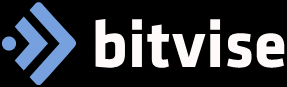
Bitvise: The Ultimate Guide
Key Features
Bitvise SSH Client (Tunnelier)
Secure Shell (SSH) Access:
- Terminal Access: Provides a secure terminal interface to remotely access and manage servers using SSH.
- Graphical SFTP Client: Enables secure file transfer with a graphical interface, supporting drag-and-drop operations.
File Transfer:
- SFTP and SCP: Supports SFTP (SSH File Transfer Protocol) and SCP (Secure Copy Protocol) for secure file transfers.
- Directory Synchronization: Synchronize local and remote directories, ensuring that files are up-to-date across locations.
Tunneling and Port Forwarding:
- Dynamic Port Forwarding: Create a SOCKS proxy to route network traffic securely through an SSH tunnel.
- Local and Remote Port Forwarding: Securely forward local or remote ports to access internal network resources or bypass firewalls.
Authentication and Encryption:
- Public Key Authentication: Supports SSH key-based authentication for enhanced security.
- Password Authentication: Allows traditional password-based login with support for automated login via stored credentials.
- Encryption Standards: Uses robust encryption algorithms like AES, 3DES, and Blowfish to secure data transmission.
User Interface and Usability:
- Graphical User Interface (GUI): Intuitive GUI for managing connections, configuring settings, and performing file transfers.
- Saved Sessions: Save and manage session configurations for quick access to frequently used servers.
- Command-Line Interface (CLI): Offers a CLI for scripting and automation of SSH operations.
Server Management:
- User Management: Create and manage user accounts with individual settings and permissions.
- Virtual Accounts: Use virtual accounts for users without Windows accounts, simplifying access management.
Access Control:
- IP-Based Restrictions: Restrict access based on IP addresses to enhance security.
- Permission Management: Granular control over user permissions, including file system access and command execution.
Logging and Monitoring:
- Event Logging: Detailed logging of server events and user activity for auditing and troubleshooting.
- Real-Time Monitoring: Monitor active connections and sessions in real-time.
Secure File Transfer:
- SFTP and SCP Support: Provide secure file transfer capabilities to users connecting via SFTP and SCP protocols.
- File System Permissions: Configure file system permissions to control user access to files and directories.
Integration and Extensibility:
- Windows Integration: Seamless integration with Windows authentication mechanisms, including Active Directory.
- Scriptable Command Interface: Automate server management tasks with scripts and command-line tools.
Installation and Setup
Bitvise SSH Client
Download:
- Official Website: Download Bitvise SSH Client from the official Bitvise website (bitvise.com).
Installation:
- Run Installer: Execute the downloaded installer and follow the on-screen instructions to complete the installation.
Initial Configuration:
- Creating a New Session: Launch Bitvise SSH Client, enter the hostname or IP address of the server, and configure authentication details.
- Saving Sessions: Save the session configuration for quick access in the future.
Bitvise SSH Server
Download:
- Official Website: Download Bitvise SSH Server from the official Bitvise website (bitvise.com).
Installation:
- Run Installer: Execute the downloaded installer and follow the on-screen instructions to install the server software.
Initial Configuration:
- Server Setup: Configure server settings, including listening ports, user accounts, and authentication methods.
- User Management: Create and configure user accounts with appropriate permissions and access controls.
Establishing SSH Connections
SSH Client Connection:
- Connecting to a Server: Enter the server’s hostname or IP address, select the SSH protocol, and provide authentication credentials to connect.
- Using Saved Sessions: Load a saved session configuration to quickly connect to frequently used servers.
File Transfers:
- Graphical SFTP Client: Use the graphical interface to transfer files between the local machine and the remote server. Drag and drop files for easy transfers.
- Directory Synchronization: Synchronize directories to ensure that local and remote files are consistent.
Port Forwarding:
- Setting Up Tunnels: Configure local, remote, or dynamic port forwarding to securely route network traffic through the SSH tunnel.
- Using the SOCKS Proxy: Enable dynamic port forwarding to create a SOCKS proxy for secure web browsing and application traffic routing.
Managing SSH Server
- User and Access Management:
- Creating Users: Add new user accounts and configure their access permissions.
- IP Restrictions: Set up IP-based restrictions to control which IP addresses can connect to the server.
- Monitoring and Logging:
- View Logs: Access event logs to monitor user activity and server events.
- Real-Time Monitoring: Use the real-time monitoring interface to view active connections and sessions.
- Secure File Access:
- Configuring Permissions: Set file system permissions to control user access to files and directories on the server.
- Using SFTP/SCP: Enable secure file transfers for users connecting via SFTP and SCP protocols.
- Connection Problems:
- Server Availability: Ensure the server is running and accepting SSH connections. Verify the correct hostname, IP address, and port number.
- Firewall Settings: Check firewall settings to ensure that the SSH port is open and accessible.
- Authentication Failures:
- Incorrect Credentials: Verify that the correct username and password or SSH key are being used.
- Server Configuration: Ensure the server is configured to accept the chosen authentication method.
- Transfer Errors:
- File Permissions: Check file and directory permissions to ensure that the user has the necessary access rights.
- Network Stability: Ensure a stable network connection to avoid interruptions during file transfers.
Conclusion
Bitvise provides a comprehensive solution for secure remote access, file transfer, and network tunneling on Windows. Its SSH Client and Server software are known for their reliability, ease of use, and extensive feature set, making them a popular choice for network administrators and IT professionals. Whether you need to manage servers remotely, transfer files securely, or create encrypted tunnels for network traffic, Bitvise offers the tools and capabilities to meet your needs efficiently and securely.
